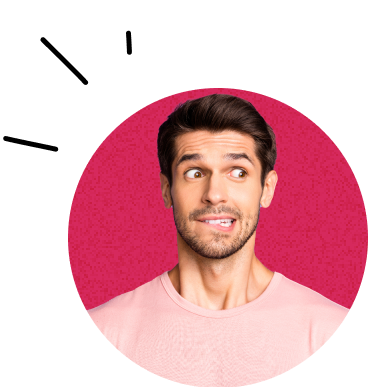How to block ads?
What does it mean
Blocking ads in the browser is a common way to improve browsing comfort and increase security. Online ads can often be disruptive, slow down page loading, and sometimes even contain malicious software. If you're looking for ways to block ads in your browser, we'll show you how – from choosing ad-blocking extensions to additional tips for the most used browsers.
More info
Why Block Ads?
Improving Page Load Speed
Websites with a lot of ads load slower. By blocking ads, you can reduce the load on the browser and speed up the overall page loading.
Increasing Security
Some ads may contain malware or tracking codes that monitor your online activity. Blocking ads reduces the risk of exposure to such threats.
Better User Experience
Disruptive pop-ups, video ads, and banners can worsen browsing. Ad blockers help achieve a cleaner look for websites without unnecessary elements.
How to Block Ads Using Extensions
Extensions (or plugins) for ad blocking are one of the most effective ways to remove ads from websites. Among the most popular are:
AdBlock Plus (ABP)
- Availability: Chrome, Firefox, Edge, Safari
- Features: Blocks most banners, pop-ups, and video ads. AdBlock Plus also allows you to customize blocking settings and choose which types of ads you want to allow (such as less intrusive ads).
- Settings: You can add your own blocking rules or allow ads on certain websites you want to support.
uBlock Origin
- Availability: Chrome, Firefox, Edge
- Features: uBlock Origin is very efficient and also saves system resources. It blocks ads, tracking elements, and allows filter customization as needed.
- Advantages: High performance and the ability to add custom filters to block content on certain sites.
Ghostery
- Availability: Chrome, Firefox, Edge, Safari
- Features: Ghostery focuses on blocking tracking technologies (trackers) while also blocking ads. It allows users to see who is tracking them and choose which trackers should be blocked.
- Advantages: Privacy protection and the ability to track tracking statistics.
AdGuard
- Availability: Chrome, Firefox, Edge, applications for Windows, Mac, and mobile devices
- Features: AdGuard blocks ads in the browser and across the entire system (e.g., when using apps). It is available as an extension and as a standalone application.
- Advantages: Blocks ads at the system level, protects against phishing, and allows advanced filtering settings.
Blocking Ads on Mobile Devices
Android
- On Android devices, you can use a browser with integrated ad blocking, such as Brave or Firefox Focus. Alternatively, you can use the AdGuard app, which allows ad blocking outside the browser.
iOS (iPhone and iPad)
- On iOS, apps like AdGuard and 1Blocker are available, allowing you to block ads directly in Safari. Just download and activate them in Safari settings.
Latest news
Contact us
Don't miss out on the latest news from the world of UX, programming, analytics, and marketing.
Do you need advice?
What do you need help with?
Select all options that apply to you
Is there anything else you need help with?
Choose another topic